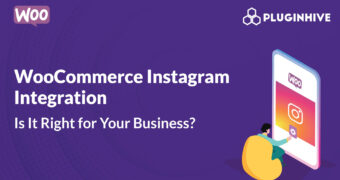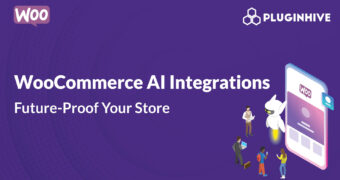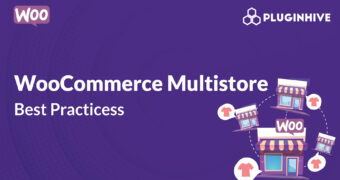Get best WooCommerce Plugins > Instagram stands out among tons of social media platforms as…
How to install WooCommerce in 5 minutes: Launch your Online Store with WordPress
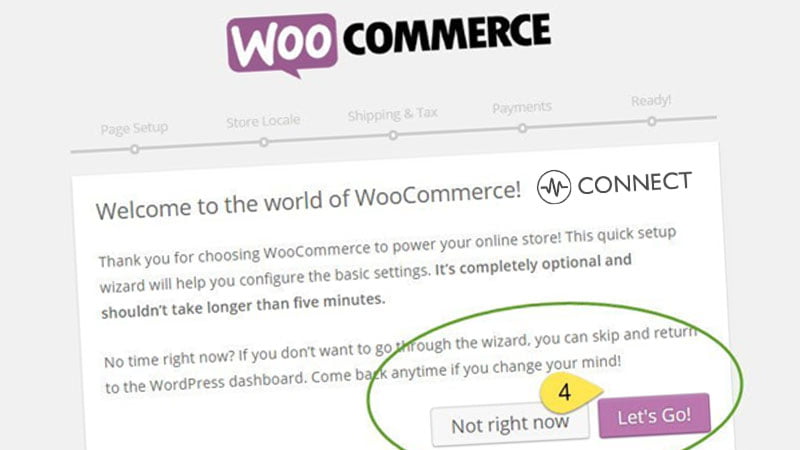
WooCommerce has been installed on more than 10,000,000 WordPress installations so far and is grabbing major market share amongst all E-commerce platforms. Ever since, WordPress founder Automatic acquired WooThemes, it has become even more powerful. Now they have a very powerful team of Automatic to guide and we are seeing huge amount of development happening in field of WooCommerce.
Install WooCommerce in 5 minutes: Installing WooCommerce in WordPress is thus a fairly simple procedure and should not take more than 5 minutes of your time. Setup is very straight forward and chances of making mistakes are also very little. But if you make any mistake, it may trouble you in the future especially while creating WooCommerce Pages. So follow the instructions carefully, step-by-step.
With this tutorial will be covering each and every step with pictures so that you do not make any mistakes. And once you follow all these steps, you are almost set to go ahead and create your own online products.
* IMPORTANT NOTICE: There are three recommended pre-requisites for installing WooCommerce in your WordPress Website, namely:
- Your Website should run within a Reliable Website Hosting Plan (Starter SSD or Business SSD)
- Your website should have a SSL Security Certificate installed on the server (Every Connect Hosting Plan includes a Lifetime Free SSL Certificate ~ with installation procedure on demand)
- Your website should undergo a Basic Security Audit before using WooCommerce to determine the optimal configuration for your Online store.
Please make sure to meet all the above requirements before continuing with the WooCommerce installation process below. If you are unsure whether your website is meeting the requirements, please Contact us or Sign Up for a Free Website Audit or Order a Basic Support & Maintenance Plan for your website. The above requirements are recommended to run a fully operational Online store with your WordPress CMS, including performance, reliability and security optimisations.
How to install WooCommerce in WordPress: Searching for WooCommerce in WordPress Plugins Repository
Like other plugins, you have three options to install WooCommerce:
- First option: grab the copy of WooCommerce and install it by uploading through WordPress Add New Plugin screen.
- Second option: move copy of WooCommerce through FTP into your wp-content/plugins/ directory.
- Third option: and the easiest one is to directly installing it from WordPress using Plugin dashboard of your website. Below we will be covering this (third) option in details.
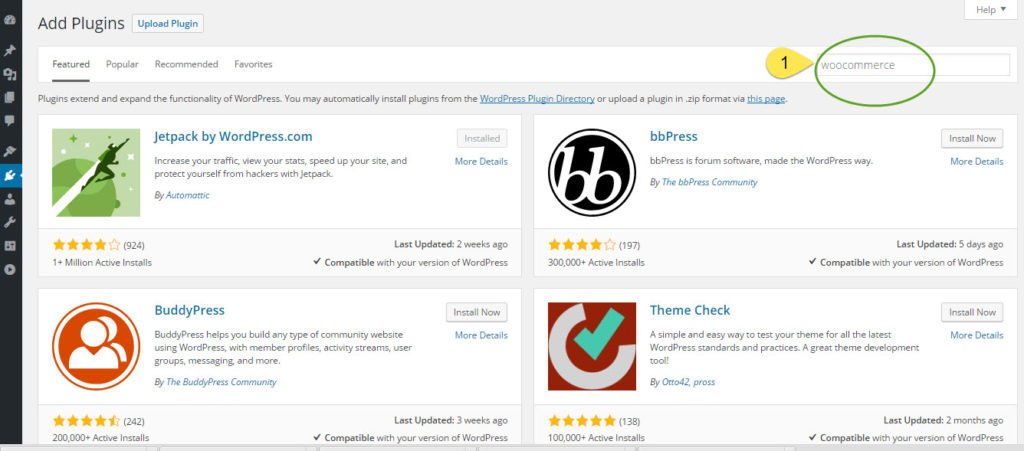
1. Go to WordPress Admin Dashboard and click on Plugin-> Add New
2. In a search box on your left side, write ‘WooCommerce’ and hit search.
3. In most cases, WooCommerce will be the first plugin listed in search result. See image below ..
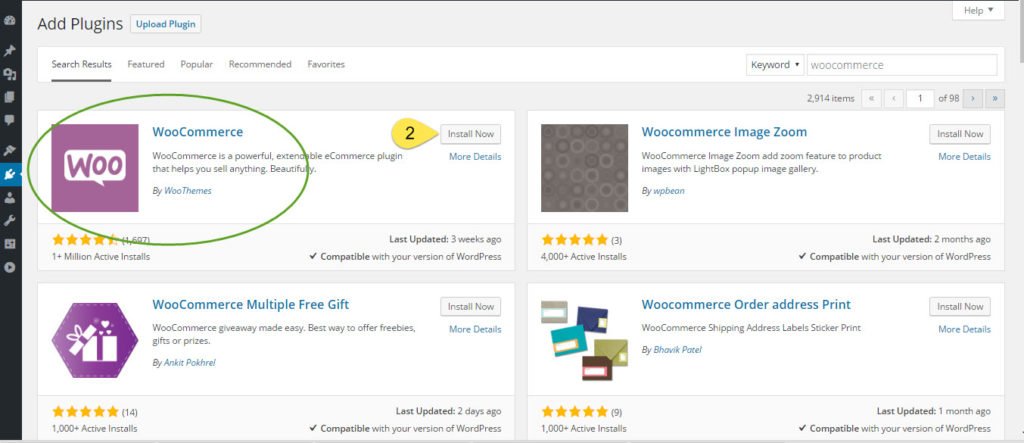
How to install WooCommerce: Installing and activating the plugin
4. Now Click on Install Now button as shown in above image.
5. WordPress will take some time to download file, unzip it and will take you to following screen.
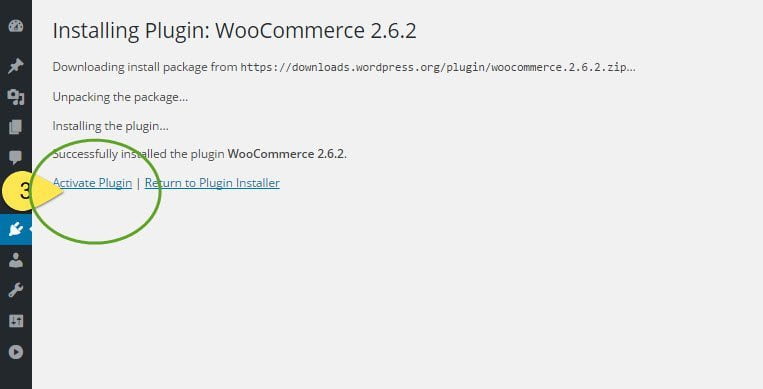
6. Once you click Activate Plugin, your WooCommerce is installed and ready for your website. But to make your life easier, WooCommerce will take you to the WooCommerce Setup Wizard.
Using WooCommerce Setup – Onboarding Wizard
7. WooCommerce Setup Wizard is completely optional. But we highly recommend you to complete this wizard during the initial setup stage. It will make your life much easy latter on.
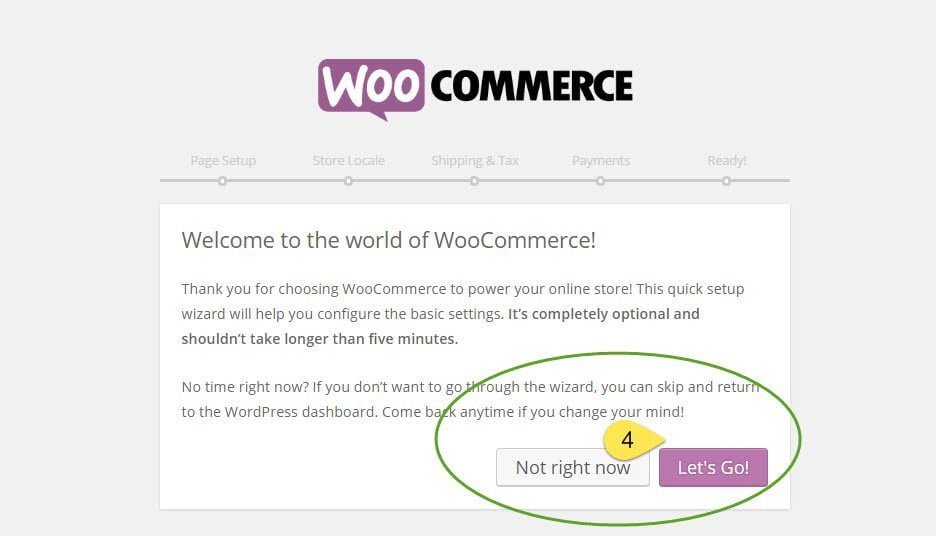
Setup WooCommerce Store Pages
8. The WooCommerce Setup Wizard has five components and first one is most important of them. So click on Let’s Go button and you will be presented with first component which will create different pages for you like Shop, Cart, Checkout, My account etc. Do not skip this step as if you want to create these pages later, you may have to play with WooCommerce native Shortcodes within WordPress default page contents and create a set of required pages manually.
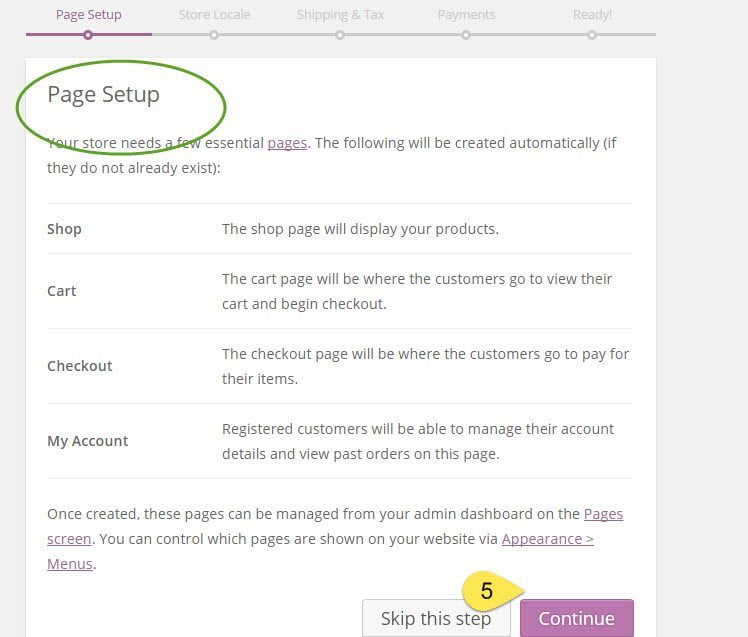
9. Click Continue and WooCommerce will finish setting up all required Shop pages.
Now it’s time to give more information regarding your store to WooCommerce and with the next step you will provide information regarding Store Locale details of your store.
Setting up Store Locales with WooCommerce Setup Wizard
Now this is the first time you will be required to provide inputs to WooCommerce. You will be required to give information regarding your store location, currency and how you want to display your numbers and define product dimensions.
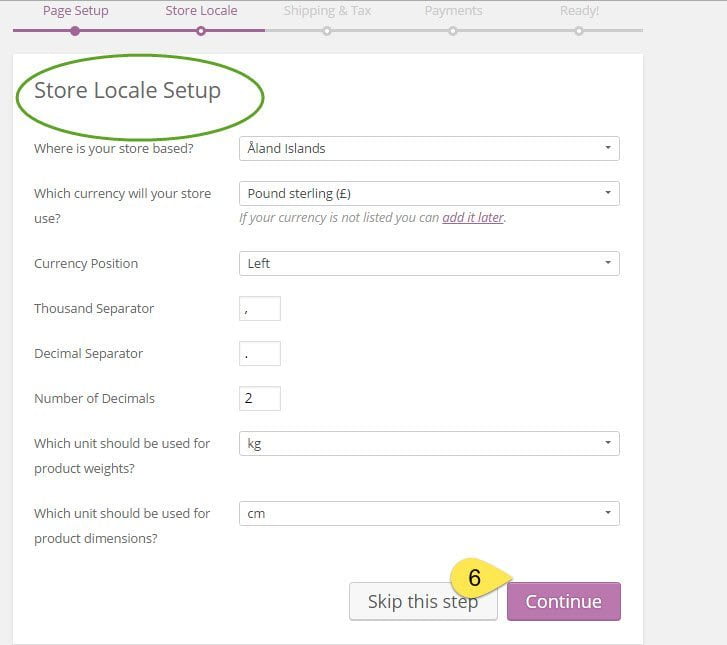
10. Once you have provided all necessary information, you can just click Continue and WooCommerce Setup wizard will take you to Shipping and Tax Section.
WooCommerce Shipping & Taxes for your Online Store
Shipping and Taxes can be enabled for your store, if needed.
If you enable taxes, further options will appear. Choose how to enter prices, with/without tax, and check the list of taxes WooCommerce will create for you (can change later). Consult a tax professional to ensure rates are correct.
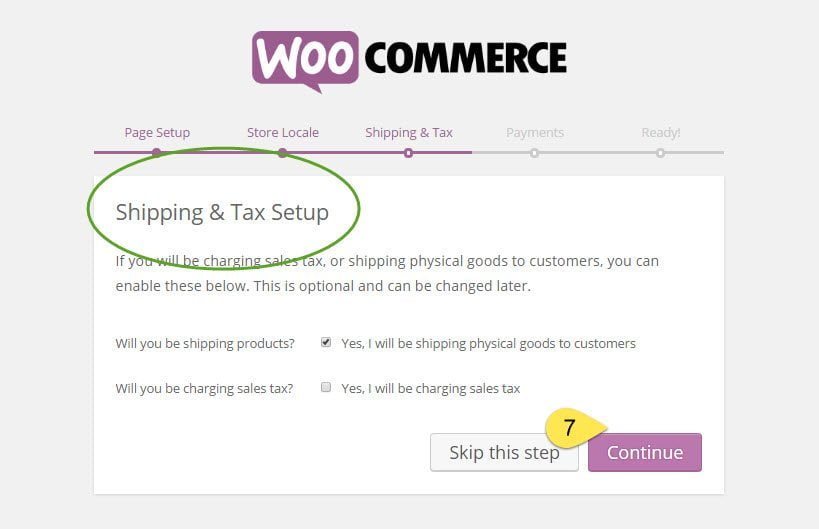
11. Select options based on your requirement and click Continue to next step in wizard which is again very important- Payment Gateways.
Choosing Payment Gateways for WooCommerce
Finally, how you want to be paid. Choose WooCommerce Default Payment Gateways as per your requirement. Don’t worry if you do not see your payment gateways here. WooCommerce offers a large collection of payment gateways and you can add them later as you move ahead. Simply select few of them and click continue. You can also skip the options all-together and add payment gateway details later when you have them available.
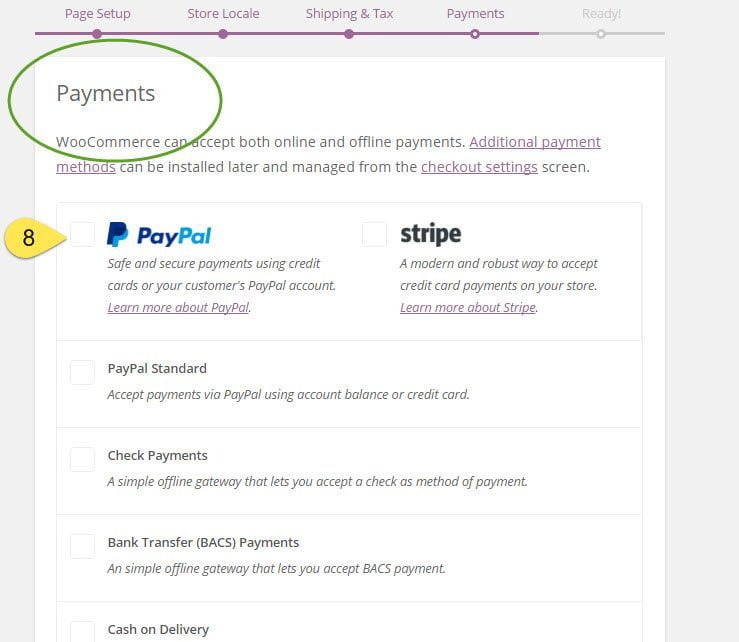
12. With setting up Payment Gateways you are almost ready with your WooCommerce installation and set to go and create your first product. There are many more settings in WooCommerce but these are most basic and most necessary settings. We will be covering other WooCommerce Settings step by step in our upcoming tutorials.
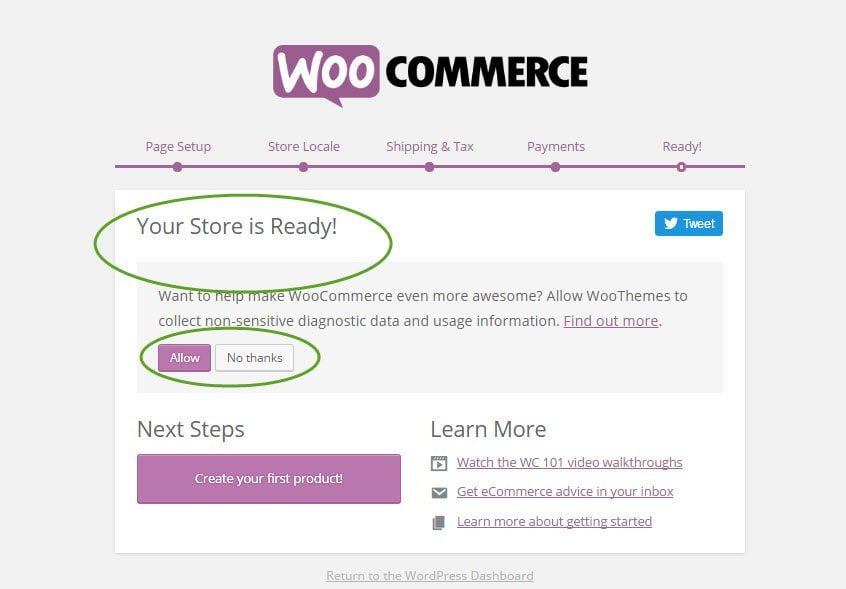
1.
How to install WooCommerce in 5 minutes: Launch your Online Store with WordPress