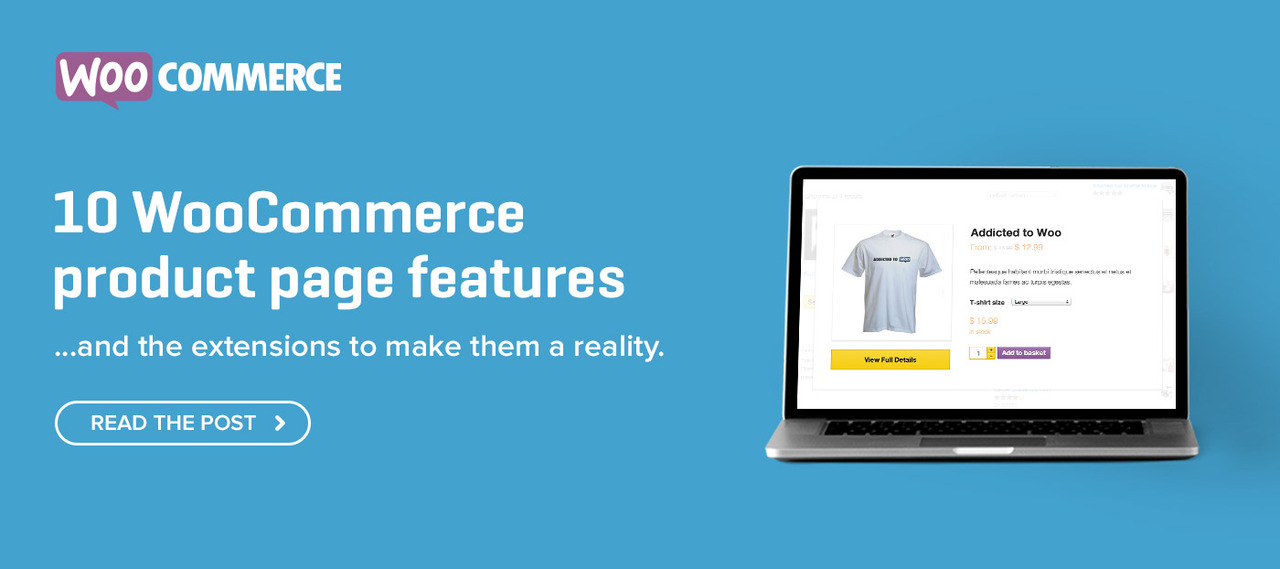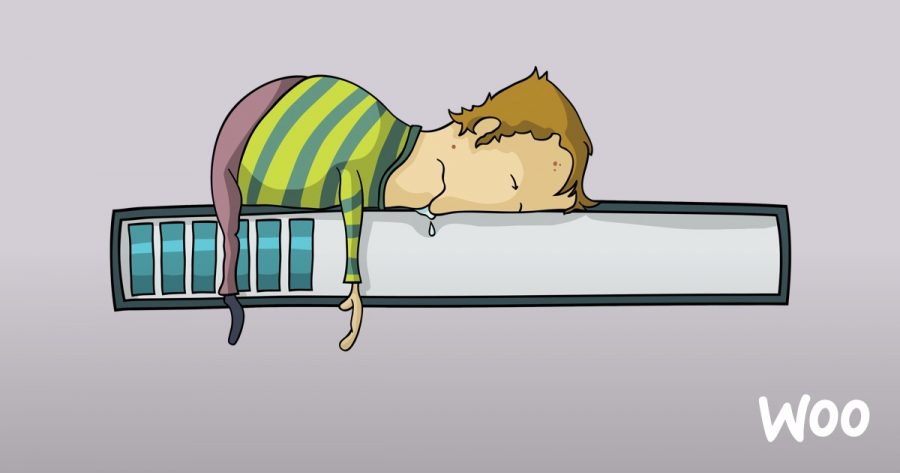Is your WooCommerce site slow? It’s good you’re looking into it. $1.6 billion is the amount Amazon.com would lose in sales every year if their page load slowed down by just one second.
Fast loading pages boost conversions and SEO, reduce cart abandonment, increase page views, and keep customer engaged.
The good news is in most cases you can fix a slow WooCommerce site by checking a few key things.
1. You’re using a slow hosting provider
$1.50/month on my right. $1.75/month on my left. You might think to yourself: web hosting plans are so cheap.
This is good news when you are new to WooCommerce, not yet earning money from online sales, and not wanting to spend a lot. Web hosting is not a primary concern in the earliest stage of a store’s life, but about one year in — or sooner depending on when your traffic and transactions start to pick up — you’ll need to pay it some attention.
One of the things making your WooCommerce site slow could be your web server (a.k.a hosting provider).
If you want your pages to load fast, you need a good hosting service. Not a low-cost one. There are two main solutions to solve your problem:
- Use decent shared hosting. Most shared hosting plans don’t allocate much disk space, memory or bandwidth. Why? Because you share the server resources with other customers. And what’s the problem when 10,000 people are using the same bandwidth? It slows down your site. Simple. Now you’re probably wondering: how can I know if my shared hosting is too slow? “You can do this by logging into cPanel or your host’s dashboard and accessing your site’s resource usage information” — read more.
- Use managed hosting. This is more expensive, but also more efficient if you’re driving a lot of traffic.
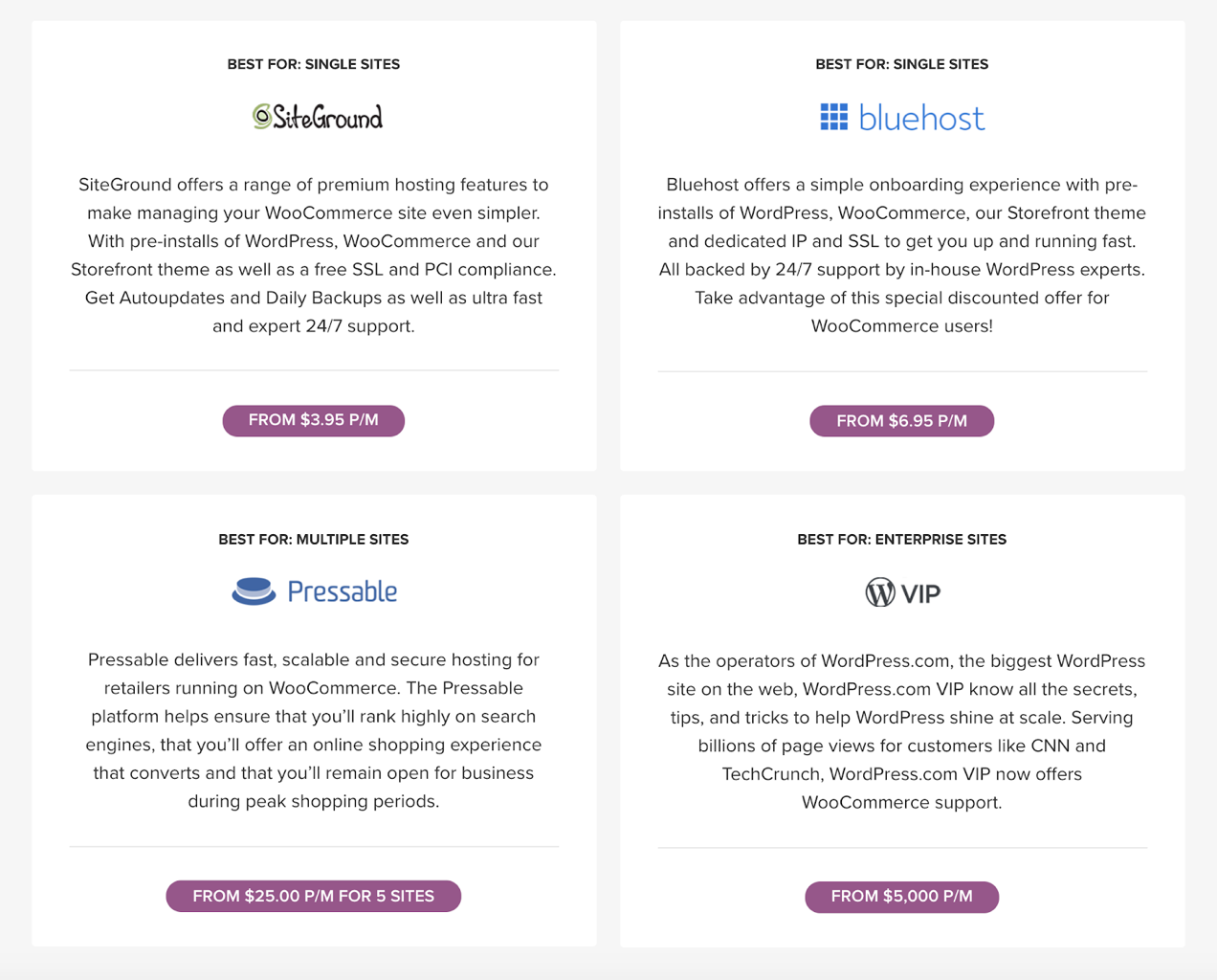
To improve your store’s performance, make sure your host server is located in the country where the majority of your customers are living. This relates to the next point — the importance of using a content delivery network.
2. You don’t use a content delivery network
Did you know that the integration of a content delivery network (CDN) into your website is one of the easiest ways to improve web performance?
A CDN is a network of servers located all over the world, whose goal is to store static files of your WooCommerce website, such as JavaScript, images and CSS.

This process helps you boost your site performance because the closer your customer is to a server, the faster your website will load on their browser. A CDN is extremely useful especially if your target customers are spread in different countries.
There are many different CDN services available, including:
- Cloudflare
- Jetpack Photon
- MaxCDN
- KeyCDN
Which one should you choose? WP Rocket offers the following advice:
“When choosing a CDN, it’s important to work out your needs, in particular where your visitors are predominantly located along with your bandwidth requirements, so you can pick the CDN that will best serve your audience. Other considerations include how much you want to spend and how big your site is.”
Free plans are available for most CDNs, but unless you are in the very earliest stage of your WooCommerce store, you should consider a premium plan.
3. You’re not using a caching plugin
Let’s start with a definition: A cache is a hardware or software component that stores data so future requests for that data can be served faster.
In other words, a caching plugin delivers stored webpages instead of loading your whole site each time a returning visitor is visiting it. It speeds up the process.
But — caching plugins only improve your site’s loading speed if configured correctly.
In fact caching plugins are very often problematic because they are not set up correctly! For example: You would not want the cart pages or the checkout pages to be cached, because this can prevent your customers from adding products to the cart or paying for their purchase.
If you decide to try a caching plugin, learn how to configure caching plugins for WooCommerce. And if you’re wondering which one to try — two of the best-known options are W3 Total Cache and WP Rocket.
4. Your image sizes are not optimized
High-quality pictures are important for websites, possibly even more so for online stores! Especially if you’re showcasing galleries and carousels to your visitors.
High quality generally also means larger files sizes, and larger files sizes can be making your WooCommerce site slow.
The solution to avoid this is optimizing your images. Especially given that images represent 50% of the loading time of a website.
Fortunately, optimizing your images doesn’t mean you’re going to serve blurry product pictures to your customers. Follow these steps:
- Download your images to the right size. This image guide recommends “original images you upload should be at least 800 x 800px or higher to work for most themes”.
- Compress your images. Usually, a regular size for a web page is 2MB. Use a plugin like EWWW Image Optimizer (free), WPSmushit, or Imagify to reduce the size of your images up to 70% — with no impact on the quality.
If you’re familiar with photo editing software, you can also directly optimize your pictures using one of them. For instance, Photoshop enables you to save your pictures using the “Save for web” feature. You can also try Gimp, TinyPNG and JPEG mini.
Remember the point about Amazon.com profitability: a 1 second delay in page response can result in a 7% reduction in conversions.
5. You’re facing database issues
During the life of your WooCommerce site, your database is going to store a lot of information: products, orders, settings etc. In the beginning, this isn’t a big deal.
But after several months of existence on the web, it may become an issue because the size of your database can affect your website performance. In other words, loading times could be slow due to database issues.
If so, you’ll need to do some clean up. You can do this task manually, for example using your cPanel, but there are a couple of WordPress plugins that makes the process much easier by enabling you to automate the optimization process.
If you want to move ahead with a database cleanup, consider the following plugins:
- WP Sweep
- WP Optimize
Both will remove the revisions present in your database and delete duplicate entries.
There are now options available in WooCommerce to automatically delete old user accounts etc. This makes sense both from a database performance as well as privacy point of view.
Last but not least: don’t forget to backup your site — both files and database — before using that kind of plugin! Read this article about how to create and use backups of your site.
6. You’re using a bad theme
Selecting a theme isn’t easy, especially for beginners who discover WordPress. There are many themes available, andsome of these inject a lot of code into pages to achieve a certain layout.
There are many things to consider when selecting a theme for WordPress. One key point to check out is that your theme is well coded and follows WordPress standards. If not, it can make your WooCommerce site slow.
A simple test to check if your theme is making your WooCommerce site slow, is to create a backup then switch to the default WordPress theme or Storefront — the WooCommerce-recommended theme and therefore the most optimized and great for testing. If your site loads faster after the switch, you now know the problem is with your theme.
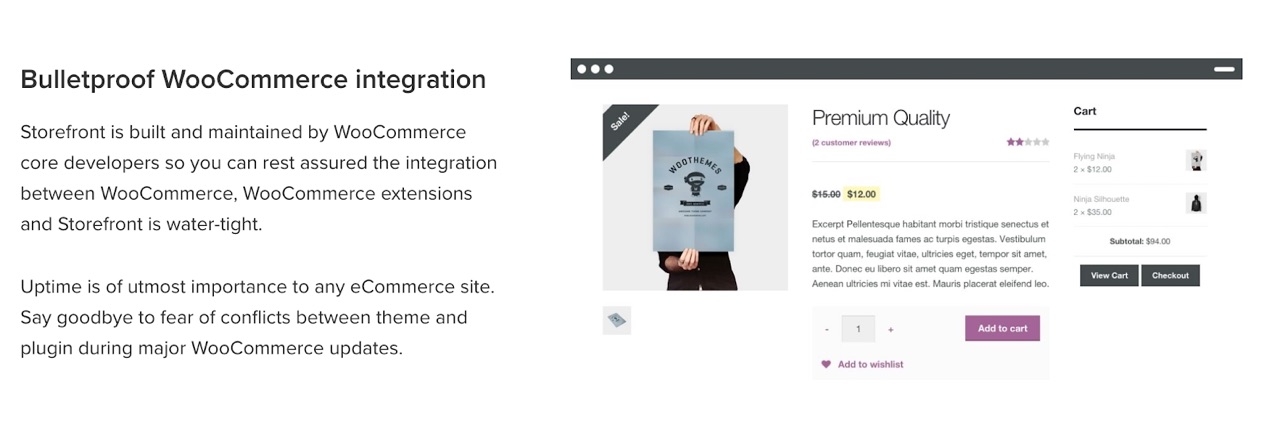
If your store is still slow, it’s time to look at the plugins you’ve installed.
7. You’re using a bad plugin
Performance issues are sometimes related to plugin loads.
To check if there is a plugin making your WooCommerce site slow: Deactivate all plugins and reactivate each one by one until you find a potential cause. You could also use the Plugin Organizer to control the order of activation and toggle plugins on/off on a per page/post basis and by mobile.
Another option to test for bad plugins — recommended by WooCommerce Happiness Engineers — is to use Health Check.
There is not necessarily a link between the number of plugins running on your site and your store’s speed — it’s better to have ten well-coded extensions than one packed full of useless features that take down your site!
Code quality matters the most, but try not to use many plugins and always disable and/or remove any plugins you no longer need. The latter step is a security best practice, too!
8. You’ve not activated the latest PHP version on your website
As you may probably know, WordPress is an open source CMS based on PHP, a server-side scripted language.
Using the latest version of PHP could boost your store’s performance. PHP 7 is 2-3 times faster than its predecessor (5.6.)!
You can update your PHP version through your web host. There is usually a module available on your cPanel. If not, or if you need support, get in touch with your hosting provider.
Before updating your PHP version, test the latest version on a local environment — like WAMP, MAMP or LocalbyFlywheel. Then, when you’re ready, you can go ahead and implement the changes on your production site.
Note: Many WordPress plugins are not yet fully compatible with PHP 7.2.
Let’s talk about script and cart
In order to work properly, WooCommerce needs a lot of styles and scripts.
“Unfortunately these scripts and styles are loaded on every page inside your site and that really slows things down,” explains WP Fixit, a company specialized in WordPress support. “There is a way you can tell WooCommerce to only load the scripts and styles it needs on pages and posts that WooCommerce is running.”
To solve this issue, you can use a plugin called WooCommerce Speed Drain Repair.
One final WooCommerce secret — something visitors can’t see while surfing on your store — is the AJAX cart fragments feature, which automatically updates the cart total in your customer shopping cart without having to refresh the whole page.
This nifty feature can slow down WooCommerce stores on shared hosting servers. You can remove the feature with Disable Cart Fragments — just remember to enable the “redirect to cart” option in WooCommerce settings.
WooCommerce site slow? Time for some fixes!
We’ve covered the common issues that make a WooCommerce site slow, now perhaps it’s time for some fixes on your side? Take care to make backups, and good luck.
Leave a comment below about which technique worked for your store. And if you’ve got thoughts to add, we’d love to hear your suggestions.
—
This article was written by Alex Borto, founder of WP Marmite. Alex started WP Marmite in February 2011 — originally, the blog’s goal was to help as many people as possible find the perfect theme, but three years into the journey Alex decided to go further by approaching WordPress from top to bottom to help french users. Now Alex is working full time on it and additional editors joined to lend a hand. Follow their blog for more great content and tips.