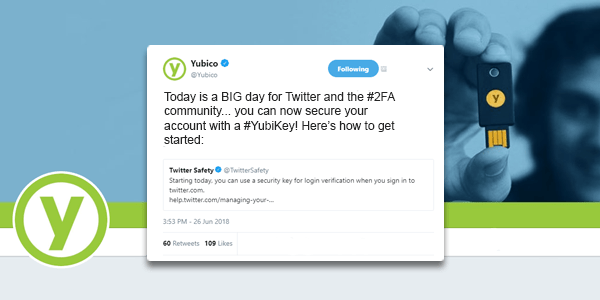What are your go-to apps? There are several applications and services that many of us use weekly, and in most cases, daily — Gmail, Facebook, Dropbox, a password manager — and the good news is that all of these support the YubiKey for strong authentication. And now, there is one more to add to the list!
As of last month, Twitter users can now protect their accounts with FIDO U2F two-factor authentication using a YubiKey or Security Key by Yubico. This new feature is now available to all 328 million of Twitter’s monthly active users for both personal and business accounts.
Twitter has some simple set up instructions here for using on your computer. Once you register your YubiKey with Twitter, you will be required to present the key each time you login to your account in the future. It will ask for your username and password, and then it will ask for your YubiKey. Just insert the YubiKey into your computer’s USB port and after it starts blinking, tap it.
The YubiKey NEO is our mobile-friendly device that is equipped with near field communication (NFC). This works by just tapping the YubiKey NEO to the back of your phone. However, Twitter does not yet have support for the YubiKey in their mobile app, but we hope that this will be a feature they add in the near future.
The YubiKey is great for protecting against remote hackers trying to access your account, but you may be thinking, “What if I forget my key?” Twitter has it set up for you to have a backup form of two-factor authentication on your account as well. For example, you could use Google Authenticator or our Yubico Authenticator app to set up your backup on a second YubiKey. These forms of authentication will also be useful for mobile users. That way, you can use a YubiKey on your computer and an authenticator app for your phone.
Best practice is to have multiple YubiKeys set up for your accounts. One on your keychain, or one in your wallet, or one in a safe place at home will help to make sure you’ve always got a backup YubiKey nearby. Many services let users set up multiple YubiKeys with their account for this very reason. Twitter only allows one key at the moment. If you want more than one YubiKey on your Twitter account, or would like to have YubiKey support on mobile, help us out by sending a tweet to tell them what you’d like to see.
One of the best features of the YubiKey is that you can use just one key for any number of services and accounts. Here are the instructions on how to quickly get your other accounts secured with a YubiKey:
Google: Fun fact. Google was the first web service to support the use of U2F and YubiKeys. See how to get started with Google and the YubiKey here.
Facebook: Don’t make the mistake of overlooking the need to protect this social media account. Facebook contains a lot of personally identifiable information that can be used to advance a hacker’s efforts. See how to get started with Facebook and the YubiKey here.
Dropbox: Whether you’re sharing vacation photos or business documents, make sure your files stay safe from prying eyes. See how to get started with Dropbox and YubiKey here.
Password Managers: Did you know that the YubiKey works with 17 password managers? See how to get started with your favorite password manager and the YubiKey here.
Don’t see one of your favorites? Don’t worry. We have plenty of other services — for individual users and businesses — that support the YubiKey. You can see the full list here.
If you’d like to get started using a YubiKey, head over to the Yubico store or Amazon to shop for the key that suits you best!