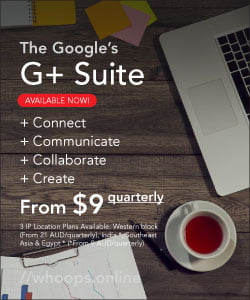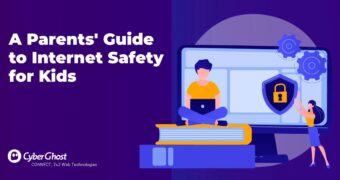Technology is integral to a child’s life. They will see it everywhere from birth and…
How to: Bootable anything with Windows, MAC or Linux
The story goes like that: Just recently we’ve had a minor issue with one of our family laptops, when we recognised that’s running unbearably slow and when one of our IT technicians predicted that it is going to fail within the next 14 days. As usual, we should have backed up the system as soon as the IT guy warned us but unlucky for us, we did not do that and after 14 days, as predicted, the Windows OS system on the 3 years old ASUS failed. What now? It’s panic!
System Failure Conclusions
After recovering the ASUS system drive back into the working condition by using a system recovery and restore procedure in Windows troubleshooting we have actually succeeded on resetting the system into a bootable Windows again, but that caused us to loose all the precious applications that were used with a high care on that OS.
The resetting process has brought us to a conclusion to keep the failing ASUS running but to go and get a new home use laptop with which we will replace the current one.
Buying Laptop on Thursdays’ Sale
That wasn’t fun. While buying the laptop took us 3 days of intensive research and negotiations, we have finally settled with a Harvey Normans’ offer in Australia, Thursdays’ Sale, and have bought a Lenovo ThinkPad 510. It was their last one from the range, so we bought a display computer.
Lenovo 510 is a low-medium range laptop. It should serve the purposes that the previous ASUS was achieving. It’s configuration comes with the Intel i5, 8GB RAM, 1TB HDD and a decent GeForce something between 2GB or 4GB. As the laptop will be used for low performance tasks: browsing internet, watching online videos, using social profiles, using online email applications, using PC versions of ONLYOFFICE, managing family photos and galleries, managing family documentation, etc – the configuration provided by this Lenovo model should suffice. Since I prefer ASUS or ACER to LENOVO, keeping reliability on mind, in this case a $400 drop in price changed my restrictions.
It comes pre-configured. How to get rid of it?
All laptops today (as well as almost all desktops) come pre-configured with branded applications and producers’ factory settings. Also, mostly all come with a build-in battery as well, terribly limited to a 3yr lifespan what the wicked retail sellers especially like to exaggerate. Awful!

That’s maybe good for end users to get Windows and other Windows OS pre-configured applications straight out-of-the-box, but it might be tricky as well and especially with Lenovo. It’s a matter of privacy and in any case, we couldn’t avoid buying a pre-configured laptop but we definitely wouldn’t keep that thing running.
At Harvey Norman they weren’t helpful at all when dealing with system and privacy related questions. They became even subversive hostile when we mentioned Linux installations instead of Windows. Why? As we have bought a display computer, the last one in store, they had to reset it to default configuration, as to security protocol they’re running for all display computers in store. That’s alright but at the same time they left us waiting for almost 2 hours before the system reset completed and were even hostile in between, trying to void parts of the warranty coverages because of intentions we’ve expressed in store. That gave me a good reason on thinking about how much power of decision upon customers such big stores as Harvey Norman (and similar) might be gaining in the near future. No, I had to tell them off with a simple fact they couldn’t resist. The customer service was terrible, it felt like torture.
Off we go now. Please Reboot!
Lenovo with manufacturers Microsoft Windows OS by default is the worst of what the end-user could ever expect to get. With this poisonous combination don’t expect to get into a BIOS via a simple Delete or F2 or F8 press-buttons during a start up. No. Sometimes not even a Fn + F2 button combination, as recommended, would give any success. No, none at all. A disaser on its own.
The trick is elsewhere. It’s in the System > Reset and Recovery options, and by selecting to boot from a EFI USB drive is the best of all. Changing to Legacy will bring some defaults is initiating a Load of Legacy Settings as well. Yes, but not yet. The system has to be restarted with Fn + F12 in order to give a selectable boot screen.
Preparing for bootable Windows, iOS, Linux
Installations from a USB flash drive are one of the easiest ways to update your computer with a new operating system. Either Windows, MAC, Linux, all work. A USB installation is quick, extremely portable, and has the added bonus of reverting back to a storage device following the install.
We chose to install a Windows 10 version OS from a USB boot drive and for that we’ll use Rufus as a tool to prepare the drive. We’ll concentrate on Windows here.
Rufus ~ Burn the Bootable Windows USB Drive
- Rufus comes as a very small executable with minimal options for tinkering, aside from partition scheme, file systems, cluster size, and the type of bootable you’ll be creating.
- Using Rufus is simple and once you’ve selected the bootable disk type and the ISO image you’ll be burning, you can happily hit Start and wait for the process to finish.
- Be aware to use a blank USB with a capacity of 16+GB drive. All previous files on the drive will be deleted with the process.
- Procedure clocked with a 5m 19s according to Rufuses’ internal clock. That’s quick and convenient to get a fully capable and bootable USB drive.
Booting into the Big Blue
To boot Windows from USB we need to disable the defauls UEFI setting for booting from UEFI and change it to Legacy mode. With that we’ll enable booting from USB when pressing Fn + F12 ket continuously (or singled) while starting up the computer. New boot screen appears with an option to select a first boot device. We select USB to our pre-configured Rufus USB Windows installation.
Any problems? Oh yes, with Lenovo you never know. Smart as I am and after the Windows Setup started I straightforward deleted all the previously created partitions on the comp. Lenovo is tricky, probably every other manufacturer as well, as it partitions drives according to their policies, with manufacturers’ recovery partitions, manufacturers’ disc partitions and other allocated space. Would anyone trust that? No, we don’t. And in this case especially, as it’s Lenovo. But what about the second thought, to make it convenient? I haven’t given it a second thought when deleting partitions and have come immediately into trouble. Deleted partitions cannot be formated anymore! Very un-convenient indeed.
Clean the table, Formatting Disk Partitions
Why it doesn’t work out-of-the-setup-box? The problem was in GPT over MBR partitioning for Windows UEFI setup. Not to spend any more time on it, after formatting the Bootable USB in GPT for UEFI mode, it became clear that this was an issue.
Partitioning drives did’t take more than a few minutes and after that a happy new installation of Windows 10 may begin. It usually runs for quite some time, so we prevented it using any additional update and upgrade options while doing a fresh install as we would like it up and running ASAP. Let’s see.
Welcome to the new Windows install! Or is it so?
The installation took about an hour. That’s an additional hour to give to the hours spend with the seller at Harvey Norman. So all together it will take a total of 3 hours, and adding a writing of this post to it, additional hour or so – altogether 5h of intensive tasking. What a waste of life force for Harvey Norman, Lenovo and Microsoft Windows in total. They should share a piece of that cake.
Appendex: It actually took me a 4+ hours to get up and run the completely fresh Windows 10. While that’s only a start, before installing any additional apps, updating and configuring, it probably takes a working day to get a fresh system on a fresh laptop PC.
A few tasks are necessary to establish a proper Operating System Configuration, in this case Windows that is known to slow things down and in its latest versions adding interoperatibilities with its other apps, especially Defender (for security) and OneDrive (for remote file storage).
So after wiping out all manufacturers defaults by wiping all drives and re-formatting all available space in new partitions (1TB HDD), within Windows:
- Remove OneDrive Defaults
- Remove available Defenders’ settings.
- Adding Drive Partitions: System and Local.
- Balancing fresh Windows OS install with removing startup entries and disabling unnecessary privacy, security and remote sniffing tools.
- Running default Windows 10 Update process (taking another 2 hours).
- Adding advanced system security and load balancers (lately AVG, but recommended AVAST or VIPRE as well).
- Installing software and applications we would like to use for home use.
- Adding browsers: Chrome, Firefox, Yandex.
- And all other tasks necessary to ensure systems’ future stability.
But as told before, we’re still keen to unload all that, Windows, Partitions and Apps and just replace it all with respective Ubuntu or Suse Linux System. Maybe it’s to soon for that right now, as the laptop will be for home use and all family members should be able to use it. Since people remember Personal Computers as Windows or MAC’s mostly it’s hard to impose a set of new rules on Open-Source Software as Linux. But, and last but not least, let’s see. Thanks.