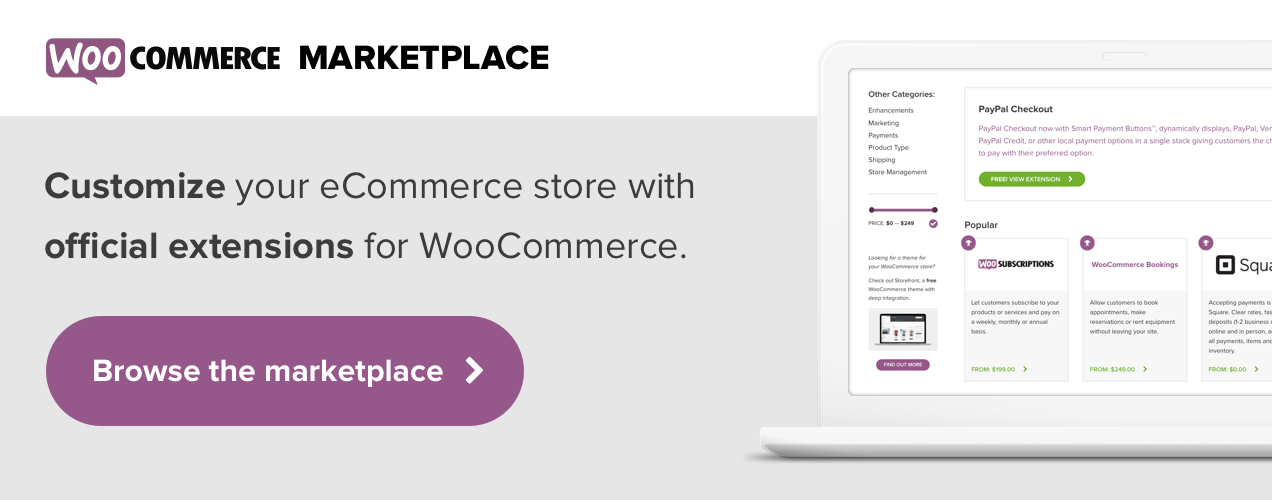A common myth we hear is that WooCommerce can’t scale. But the truth is that the flexibility of WooCommerce, along with its unrivaled community of developers, makes it a great solution for large stores.
Scaling is the ability to grow your online store without sacrificing performance or user experience. And if you want to continue to increase revenue, these are two critical areas that you shouldn’t overlook.
Learn more about why WooCommerce is a good choice for your growing store and how to prepare for a large volume of products, orders, and site visitors.
Can WooCommerce Scale?
Absolutely! Our developers continually optimize WooCommerce for both scalability and performance. However, the same needs to be true for all non-WooCommerce aspects of your store, including:
1. Theme and Plugin Code
Everything you install can impact store performance. Therefore, it’s important to choose high-quality and reliable themes and plugins that won’t add too much weight to your online store.
Pay attention to these five details when selecting themes and plugins:
- Active Development. When was the theme or plugin created? When was it last updated? Is it compatible with the current version of WordPress and WooCommerce?
- Documentation. Does the product have well-written documentation with setup and installation instructions?
- Support. Do the developers offer customer support if you run into a bug or technical issue?
- Reviews. What do past customers and current users say about the product?
- Load time. Does the theme demo load slowly? If so it may have a large library of code and scripts that can negatively impact site performance. Test the demo using a free online speed tool, such as those mentioned later in this post.

2. Hosting Environment
The amount of traffic that your store can handle is largely dependent on your hosting environment. If your server is unable to handle a growing website, then you have a major problem before you even get started.
Both your hosting company and the plan you choose can contribute to successful scaling. When selecting a package, ask:
- How many sites are on your server? Shared hosting plans often pile a lot of websites onto one server, which all compete for resources. If your store is growing quickly, you might want to consider a virtual private server (VPS) or dedicated server instead.
- Are there caps on resources? Be aware of how much bandwidth and disk space your site requires and double-check that your host allows for that. If not, you may need to upgrade plans or switch hosting providers.
- How often do their servers go down? All servers go down once in a while. But it’s important that downtime is infrequent so that your site is available to your customers as often as possible.
- Are customer reviews positive? Specifically, look for negative reviews regarding speed, uptime, and scalability.
- Do you have room to grow? Are there higher-tiered plans that you can easily upgrade to as your site gains popularity? It can be a pain to migrate your website, so starting with a host that can grow with you is certainly the easiest option.
- Does your host prioritize speed? Features like solid-state drives, updated PHP versions, and enterprise-quality hardware all contribute to a site that performs well.
Don’t be afraid to ask your hosting provider how they can help you scale. They’ll be able to guide you to the right plan for your business. If they can’t, then it just might be time to make a change.
How to Scale Your WooCommerce Store
If you’re growing from 100 page views a day to 10,000, there are steps you should take to minimize growing pains.
1. Choose the Right Host
We touched on this above, but it’s critical for a successful, high-traffic site. Check with your current hosting provider and ask about any traffic or resource limitations.
Also, take the time to double-check that your server and database are updated. You should be using the latest versions of PHP and MYSQL. If you’re not sure how to check, reach out to your hosting provider’s customer support.
2. Clean Up Your Site Code
Functionality is important, but so is prioritizing website requirements. Too many plugins, even if they’re high-quality, can slow things down.
When a visitor loads your website, a request is sent from their browser to your server and back. More plugins send more requests back and forth, so browsers need to work even harder to load your store.
Plugins also use database queries to retrieve and store information. More plugins use more queries, which increase the load on your server and slow down your website, especially if your web host limits resource usage.
Deactivate any plugins you don’t use and try to use only the ones required for your store to function properly.
3. Update Everything
Updating WordPress core, themes, and plugins keeps your site running quickly and protects you from security threats at the same time. If you don’t want to worry about manually performing updates each time one is available, you can turn on auto-updates with the free Jetpack plugin.
For major updates, we do recommend testing on a staging environment before pushing them live. This could help prevent any potential problems for an active store.
4. Utilize Caching Strategically
Caching stores a copy of your website temporarily so that it can be served faster to your website visitors. The first time a site visitor lands on your home page, it will load normally. But when they return, they’ll see a pre-loaded, saved version of the page, which prevents their browser from having to work as hard.
However, it’s important to set up caching correctly, or you’ll end up causing more harm than good.
On your WooCommerce site, you can safely cache:
- Static, content-heavy pages like your About, FAQ, and Contact pages.
- Product and category pages.
But it’s important that you exclude the Cart, My Account, and Checkout pages from being cached since they display information specific to each customer.
You can use plugins like WP Super Cache or W3 Total Cache to set up caching for your online store. These specifically allow you to configure website caching properly.
5. Set Up a Content Delivery Network (CDN)
A CDN is a network of servers that is distributed around the world. It downloads assets like images, videos, and CSS from your website and serves them through a separate network. Ultimately, this reduces the load on your server and speeds up your site.
CDNs also serve your website from the location closest to each individual site visitor. For example, if a user visits from Tokyo, a CDN would serve your website from the closest server, which may be in Hong Kong, rather than one on the other side of the world.
While there are a variety of CDNs available, we recommend using Jetpack, which includes a free CDN and other helpful tools that improve speed and security.
Examples of Large WooCommerce Stores
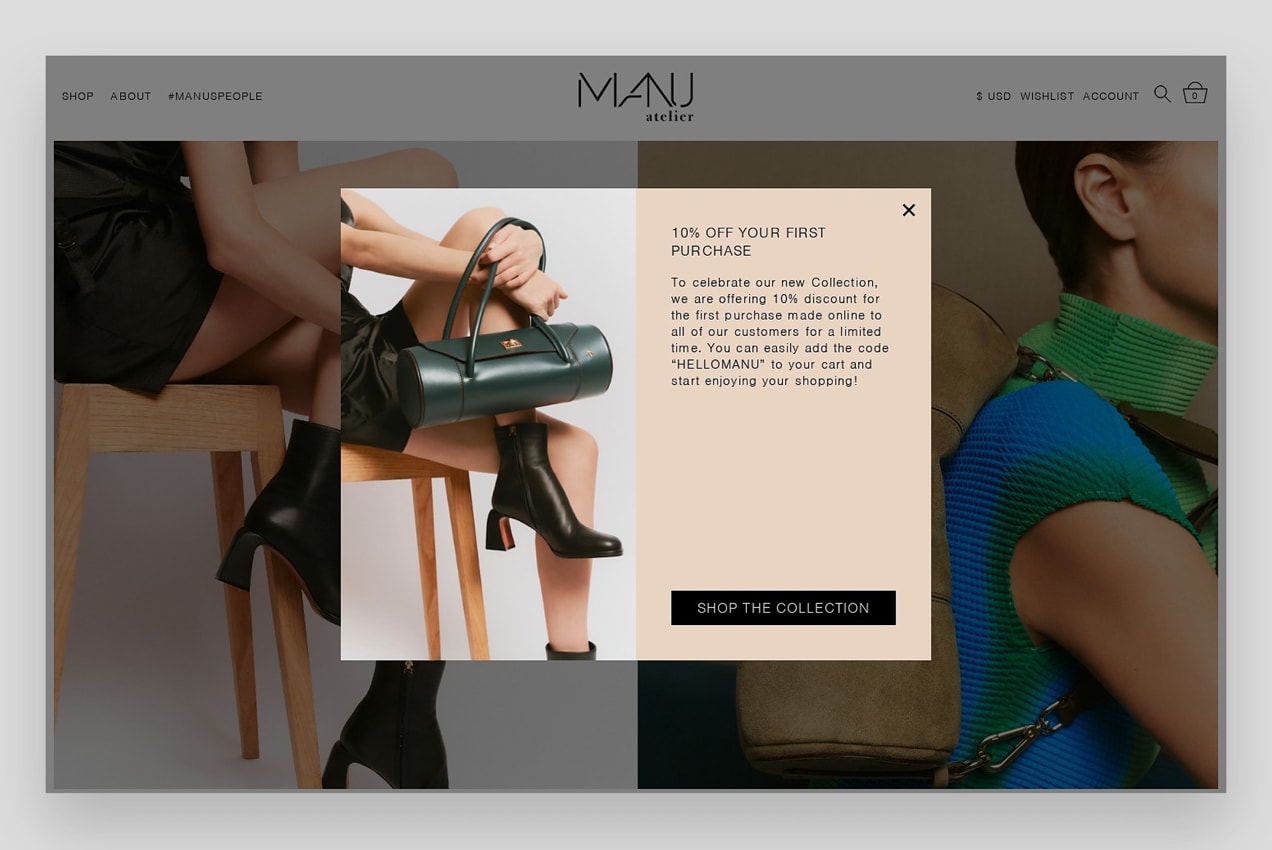
Need a little inspiration? Check out the following websites to see how they’ve scaled with WooCommerce:
- ISC Sales: An industrial equipment supply company with more than 17,000 products.
- Lugz: An innovator in the footwear market, creating styles for boots, casual shoes, and athletics.
- Hello Subscription: A popular discovery platform providing a subscription box directory, reviews, and comparisons.
- FixjeiPhone: The largest iPhone repair site in the Benelux.
- Manu Atelier: A Turkish luxury leather goods company crafting iconic handbags, shoes, and accessories.
- ClickBank: A top 100 online retailer with 200 million customers, selling digital products worldwide.
View our showcase for even more examples.
How to Test Your Store’s Performance
Use the following tools to ensure that your website loads quickly and performs at a high level:
- The WooCommerce Google Analytics extension can be used to track add-to-cart calls. Average add-to-cart calls per minute is a good indication of server performance.
- Google Chrome includes a performance analysis tool that shows how long your store takes to load and breaks down which elements are taking the most time.
- Website speed testing tools such as GTMetrix, Pingdom, and Google PageSpeed Tools allow you to test the speed of each page and provide you with suggestions on how to improve load time.
- Load test your site by creating realistic cases that mimic the traffic, customer numbers, and actions that your store expects.
How Can I Scale Beyond Performance?
What about the other aspects of scaling a WooCommerce store, such as inventory management, shipping and fulfillment, and offloading emails?
WooCommerce offers extensions to help scale your online store every step of the way.
The flexibility of WooCommerce is unmatched. Our open-source community has hundreds of developers who are constantly advancing the platform from different perspectives. We provide customizable solutions that fit the needs of your eCommerce store, no matter the stage of your business. After all, we’re built for growth.
Available Extensions
Here are a few extensions that can help you scale:
Bulk Stock Management. Manage your stock in bulk and print stock levels right from your WooCommerce dashboard. You can filter products by type, stock management status and stock status, and order by name, ID, SKU, or stock quantity. You can easily set the inventory quantity for multiple products at once, making stock management a breeze.
ShipStation for WooCommerce. ShipStation is an advanced shipping and fulfillment app that helps you ship faster and more affordably. It offers helpful customization options for emails, packing slips, shipping labels, and tracking pages. And if you sell on multiple platforms, you can print all of your shipping labels from WooCommerce, eBay, Amazon, or Walmart in the same place.
Scanventory – Mobile Inventory Management. Want to sync your warehouse inventory with your online store? That’s exactly what Scanventory does, directly from your smartphone. It allows you to generate product labels through your WooCommerce dashboard and edit products through the app.
TradeGecko. TradeGecko is an all-in-one ecosystem that helps you expand to other marketplaces like Amazon, eBay, Etsy, Lazada, Jet, Walmart, Wayfair, and more. It also integrates with accounting applications like QuickBooks Online and Xero and enables you to automate order routing.
Offloading Functionality
Consider using outside solutions to run certain aspects of your business so that WooCommerce can focus on performance and conversions. Offloading things like image optimization, marketing automation, accounting, customer service, and A/B testing can help your website’s server run more efficiently.
For example, instead of sending transactional emails through your server, utilize a solution like Jilt. Instead of overloading your media library, use Amazon S3 to serve your images. Rather than installing an image compression plugin, use a tool like ImageOptim to compress pictures before uploading them.
Ultimately, WooCommerce is extremely flexible when it comes to integrating outside solutions. If an integration doesn’t currently exist, you can use the REST API to create your own.
Start Scaling Your Store
When you’re scaling your WooCommerce store, prioritization becomes more and more important, especially when utilizing resources efficiently. Your website and goals will ultimately determine which steps to take and in what order.
Keep in mind that the sky’s the limit with WooCommerce. With a little planning and preparation, you’ll be well on your way to growing and scaling your store in a manner that works for your business.
And if you run into any issues or want a little hands-on support, check out our recommended experts.