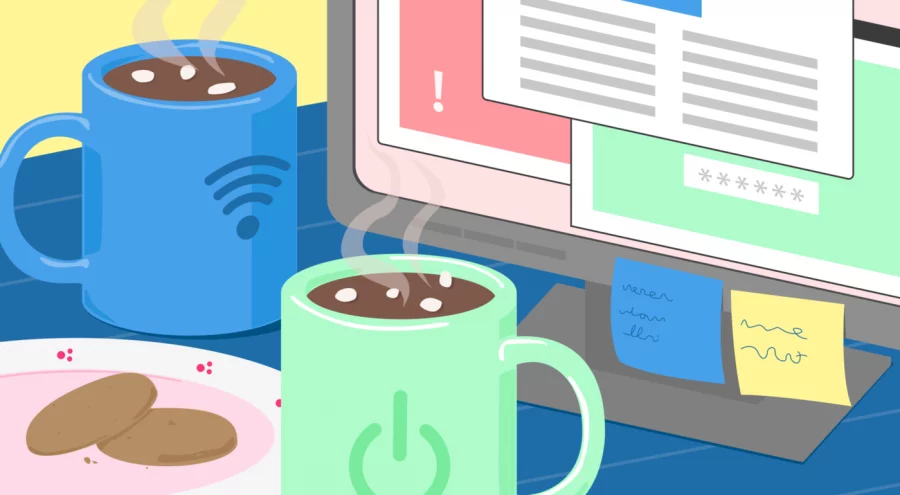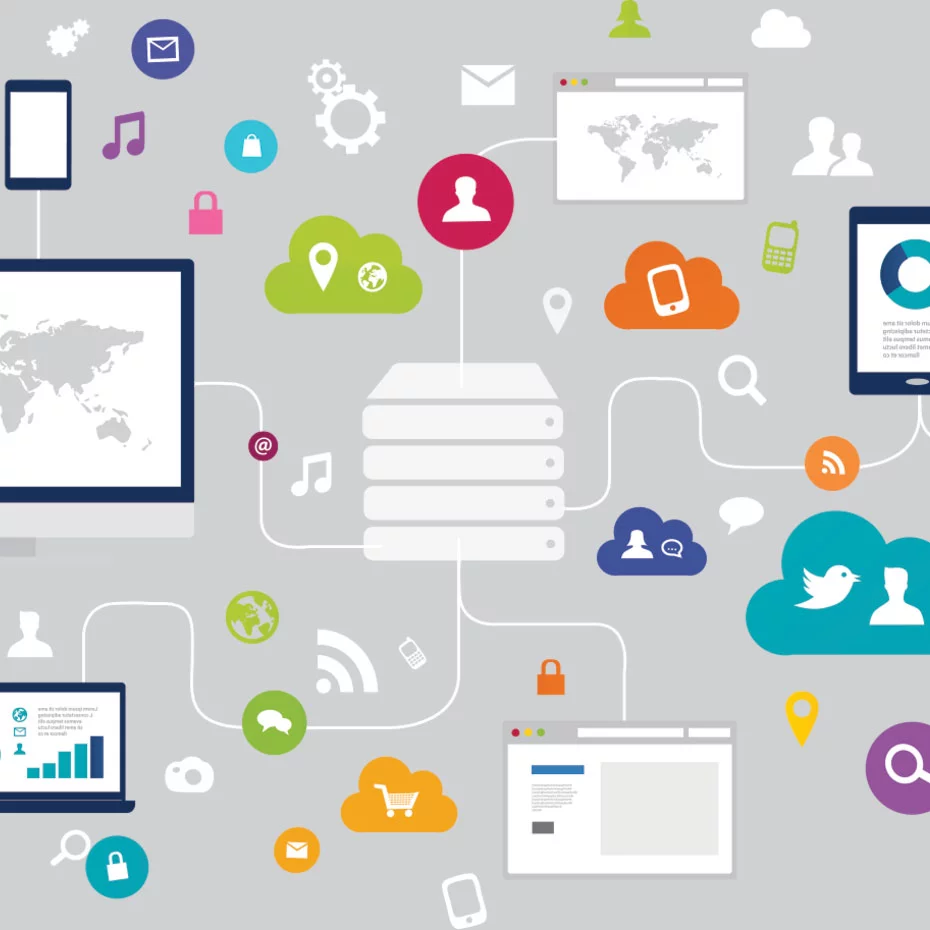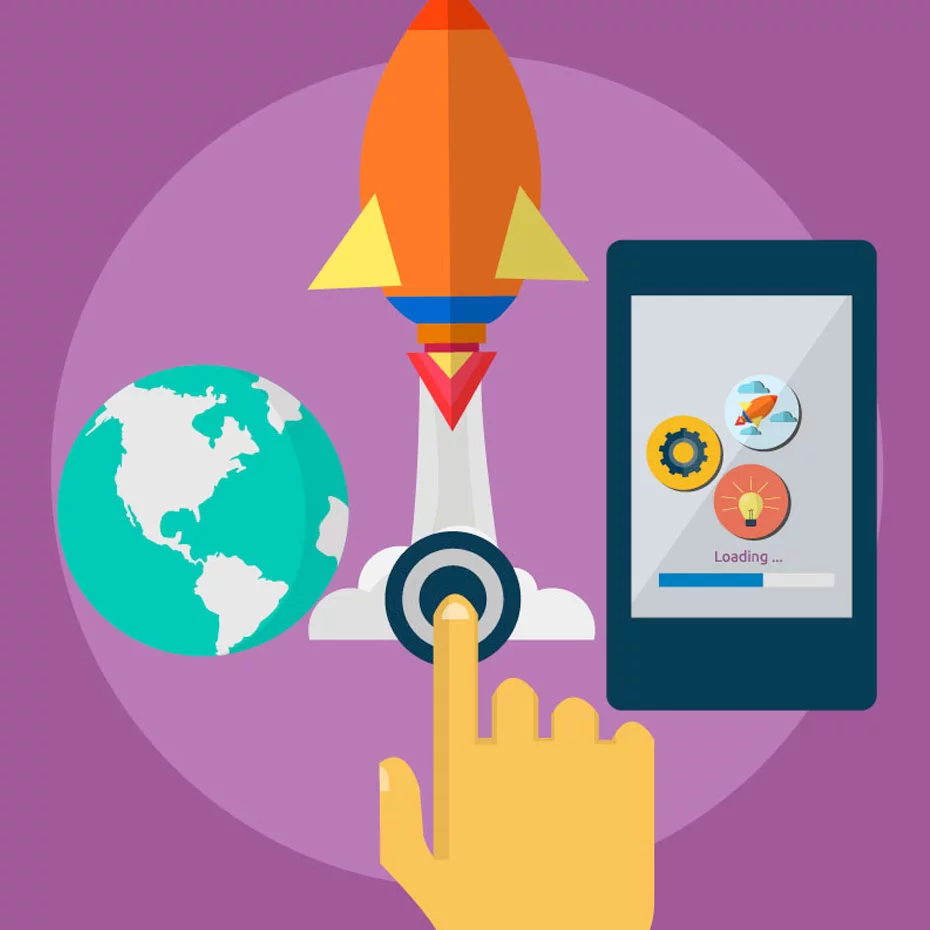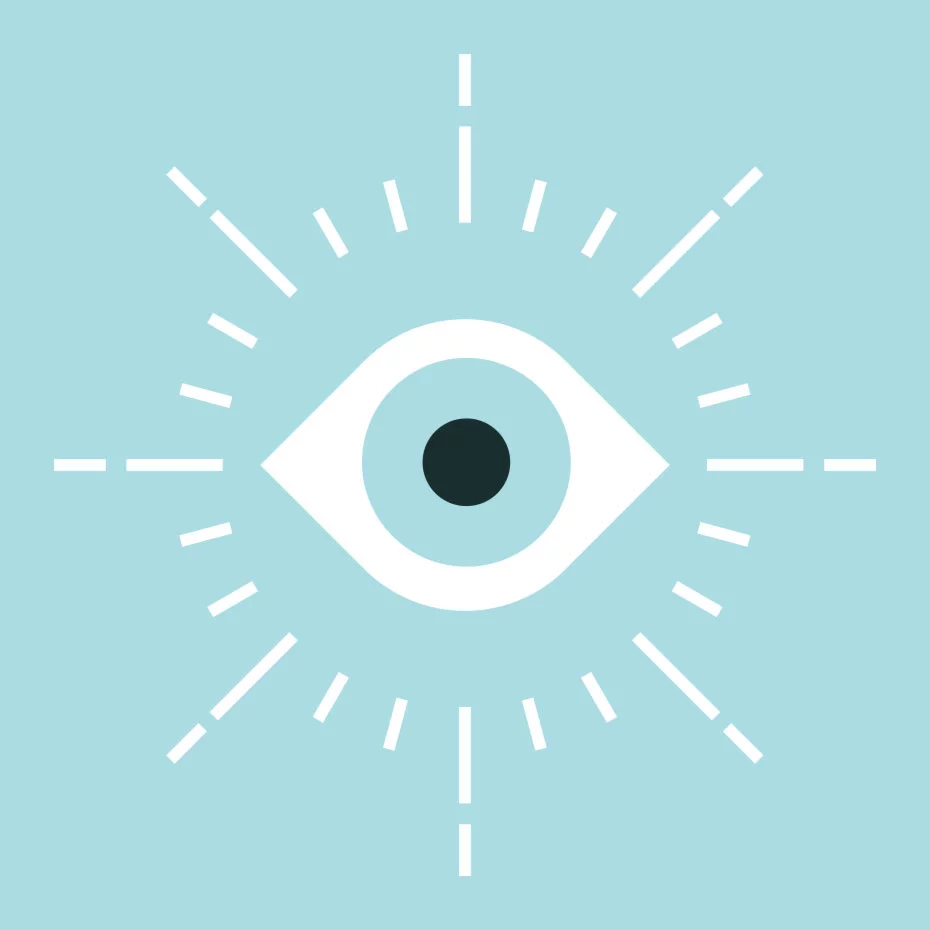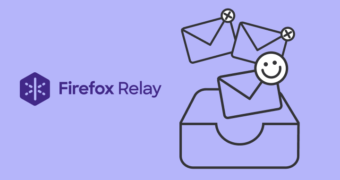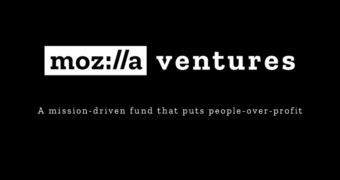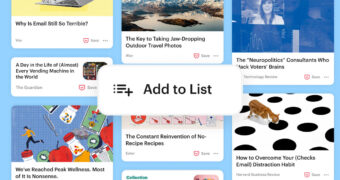Ah, the holiday season. It’s the time of year when we gather in homes everywhere to celebrate family and friendship, tuck into a nice meal and perhaps exchange a gift or two. It’s also the time of year when the less techy people in our lives turn to us, the presumably more techy ones, for help. Here are some ideas for how you can own those home for the holiday tech support questions like a boss.
Hello, fresh software
Letting software slip out of date can encourage malicious actors online, which makes everyone vulnerable. Updating to the latest software, browser and operating system provides an important defense against viruses, malware and other online threats. Do your family a solid and help them update their software across the board, from their computers to their tablets to their phones.
Bonus tip: Enabling automatic updates will help keep software fresh in between your visits home.
Where you at?
Location services can be handy, like when you’re mapping the route to grandmother’s house. But many apps and sites don’t need to know your location to function, yet they still request it by default during the installation process. Show your family how to turn off the ones that don’t need to track their whereabouts. Here’s how to manage location permissions on Android, iOS, Windows 10 and Mac.
Bonus tip: Turning location permissions off can lengthen device battery life.
Thank u, next
While you’re adjusting location, check to see what other permissions are enabled for all their apps. Your family members might be surprised to find out that their favorite game has access to their photos, or that their bank has access to their contacts. Encourage them to also delete unused apps and long forgotten accounts gathering dust and data.
Bonus tip: Personal information could get transferred or sold when a service or app shuts down, so if it’s not being used, toss it.
Keep an eye out for hacks and snacks
Speaking of those long forgotten accounts, data breaches have been steadily increasing, and some of our long lost accounts (Marriott, anyone?) may have been hacked. Point your family to Firefox Monitor, where they can see if they’ve been involved in a data breach and also sign up to get future alerts.
Bonus tip: We sourced some tasty recipes from known data breaches, with permission from the authors. Dig into their stories while you whip up a batch of Stolen Spicy Oat Squares for a party snack.
Welcome randos
As you’re having these conversations, try to suss out if your parents have been using the same weak password since you left for college. Maybe they’ve even been reusing passwords across multiple accounts. For better or worse, we’re going to be using passwords to protect our online accounts for the foreseeable future. Help them pick passwords that are strong and different for each site and to set random answers for security questions (even if they’re not the truth). And enable two-factor authentication on any site that offers it.
Bonus tip: Get the full scoop in our Guide to Safer Logins.
Put Facebook in a corner
2018 may be the year that puts more people up in arms about how Facebook collects and uses personal data. They’re not wrong to be creeped out by the fact that Facebook can track almost all our web activity and tie it to our Facebook identities. And yet quitting Facebook altogether is a tough decision for some. If that’s the case (no judgement), the Facebook Container extension is a great solution that isolates one’s identity while browsing, making it harder for Facebook to track you on the web outside of Facebook. Give it a try.
Bonus tip: Firefox Multi-Account Containers let you separate your work, shopping or personal browsing without having to clear your history, log in and out, or use multiple browsers.
Show hijackers to the door
Two years ago on a holiday trip home, I opened Firefox on a family member’s computer only to discover it had been taken over by third party software — a hijacker. Dun dun duuuuun. Browser hijackers often show up when someone downloads an app or browser extension from the web, and they zip through the install prompts without reading the tiny print or selecting the best checkboxes. (Security software is often guilty of packing in extra offerings during installation and update prompts.) Hijackers can redirect your traffic to ad-heavy sites and inject ads directly into your browser. They can change your browser settings, including your homepage and search engine preference. Hijacking can happen to anyone, and it’s not hard to fix. Here’s how.
Bonus tip: If your family members say they’ve seen ads prompting them to download a Firefox update, coach them not to fall for these scam tactics. They’re trying to trick you into installing malware by pretending to be Firefox.
You have a fox in this fight
At Firefox, we believe you deserve tech you can trust. We design Firefox products to serve you and your family, not a bottom line. Privacy for us is more than a policy; it’s a set of principles we live by. Install Firefox on your family’s computers with knowledge that we keep your data safe, and never sold.
Bonus tip: The Firefox Focus mobile app automatically blocks trackers from following your family around the web. Less tracking means more speed on their phones and tablets.
Extra bonus tip: Set Firefox as the default browser on new and old computers and devices so they’ll always use the browser rather than the browser using them.
~ ~ ~
Do a good deed this season and earn some tech savvy points with your family. Work through this holiday tech support list and give the gift of better data security and online safety to the people you love. Hit me up in the comments with some of the questions your family asks you. I’m curious to hear what’s on their minds when it comes to their personal technology.