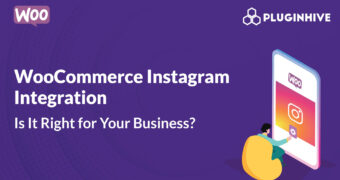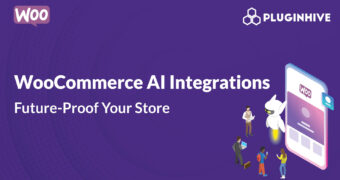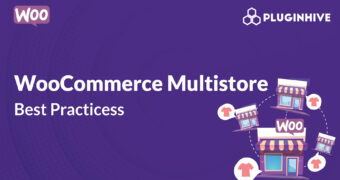Get best WooCommerce Plugins > Instagram stands out among tons of social media platforms as…
Accessing the WordPress Settings
We are, by astronomical standards, a pampered, cosseted, cherished group of creatures.. .. If the Universe had not been made with the most exacting precision we could never have come into existence. It is my view that these circumstances indicate the universe was created for man to live in. ~ John O’Keefe, NASA Astronomer
Accessing the Settings Screen
WordPress Settings Screen is the default view in the Website Settings Administration and controls some of the most basic configuration settings for your site: Your site’s title and location, Who may register an account at your site, and how dates and times are calculated and displayed.
General Settings
Title
Enter the name of your site (or blog) here. Most themes will display this title, at the top of every page, and in the reader’s browser titlebar. WordPress also uses this title as the identifying name for your Syndication feeds.
Description or Tagline
In a few words, explain what your site is about. Your sites’s slogan, or tagline, might be entered here. A tagline is short phrase, or sentence, used to convey the essence of the site and is often funny or eye-catching.
URL Address
Enter the full URL of the directory containing your WordPress core application files (e.g., wp-config.php, wp-admin, wp-content, and wp-includes). For example, if you installed WordPress into a directory called “blog”, then the WordPress address would be http://example.net/blog (where example.net is your domain). If you installed WordPress into your web root, this address will be the root URL http://example.net. WordPress will trim a slash (/) from the end. If you defined the WP_SITEURL constant in your wp-config.php file, that value will appear in this field and you will not be able to make changes to it from the WordPress administration screen.
Site Address
Enter the address you want people to type in their browser to reach your WordPress site. This is the directory where WordPress’s main index.php file is installed. The Site address (URL) is identical to the WordPress address (URL) (above) unless you are giving WordPress its own directory. WordPress will trim a slash (/) from the end. If you defined the WP_HOME constant in your wp-config.php file, that value will appear in this field and you will not be able to make changes to it from the WordPress administration screen.
E-mail Address
Enter the e-mail address to which you want WordPress to send messages regarding the administration and maintenance of your WordPress site. For example, if you allow new users to register as a member of your site (see Membership below), then a notification will be sent through e-mail to this address. In addition, if the option, An administrator must always approve the comment, is set in Administration > Settings > Discussion, this e-mail address will receive notification that the comment is being held for moderation. Please note this is different than the address you supplied for the admin user account; the admin account e-mail address is sent an e-mail only when someone submits a comment to a post by admin. The address you enter here will never be displayed on the site. You can send messages to multiple admins by using an email address which forwards email to multiple recipients.