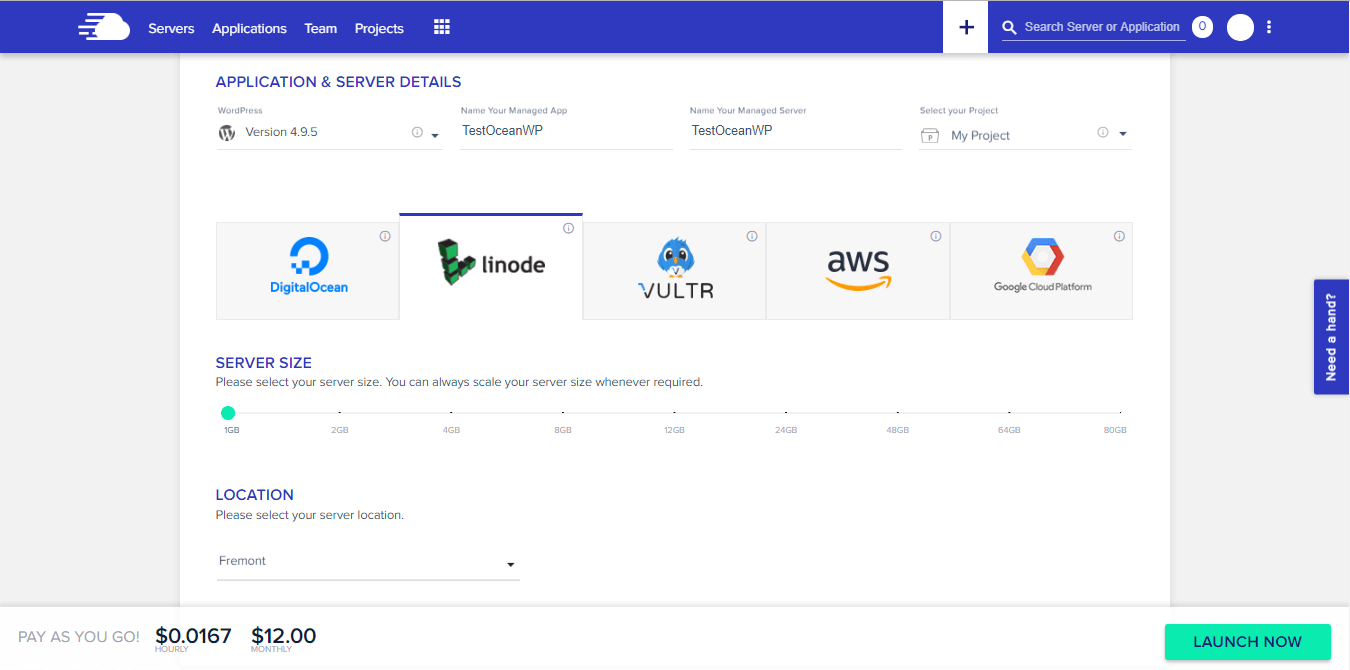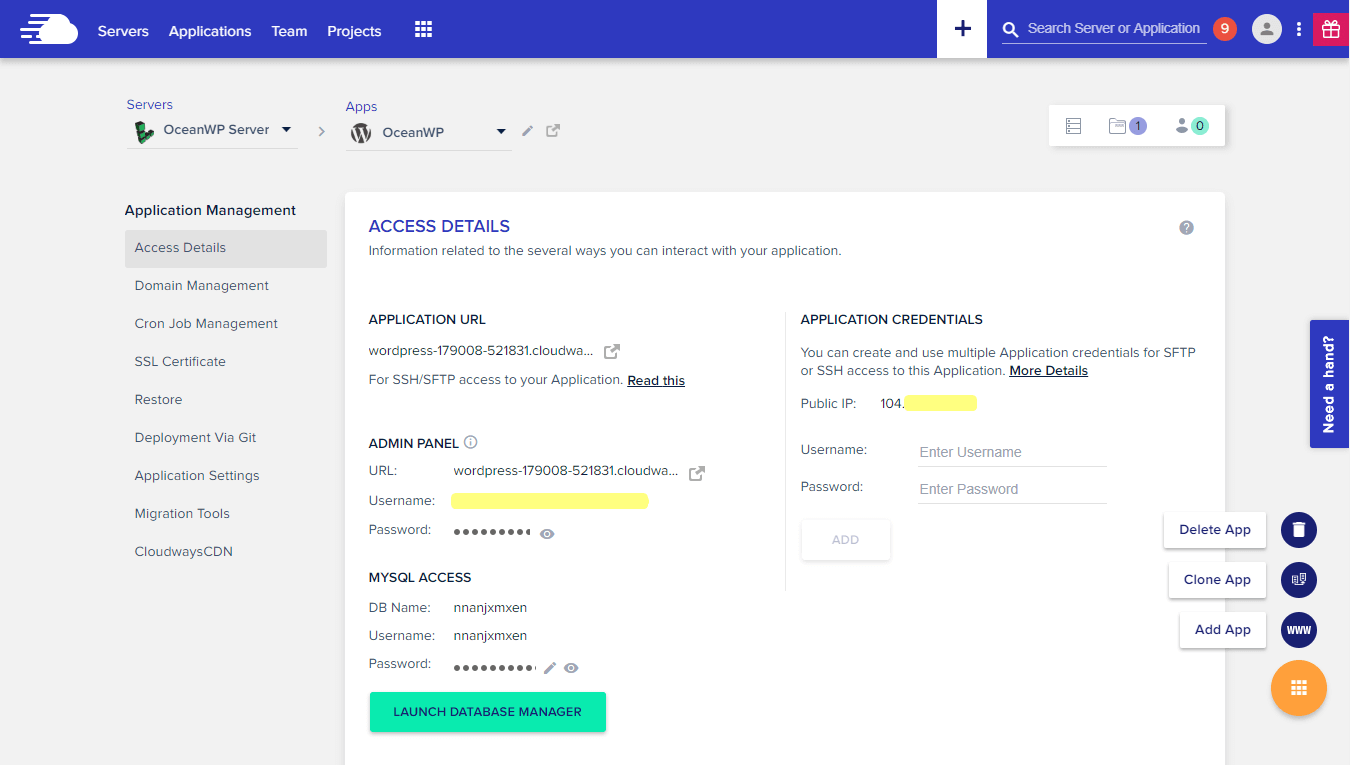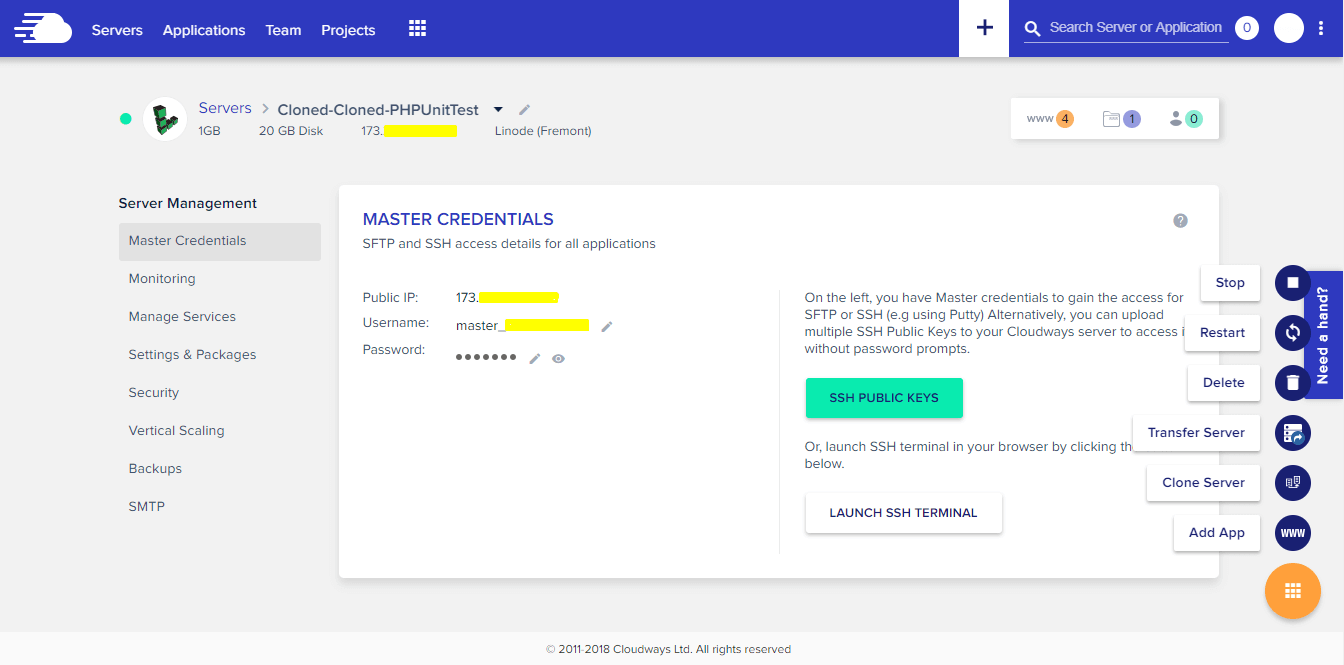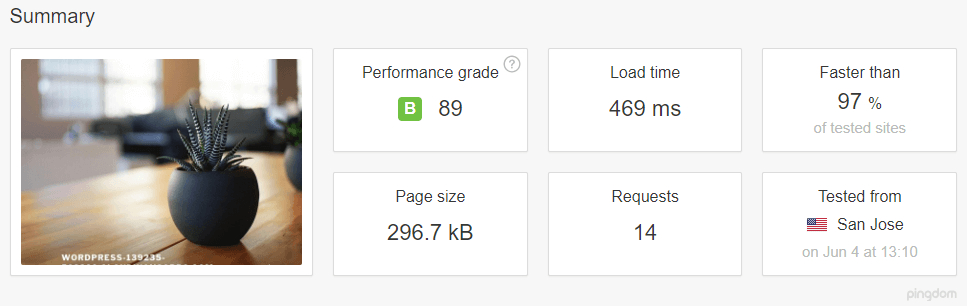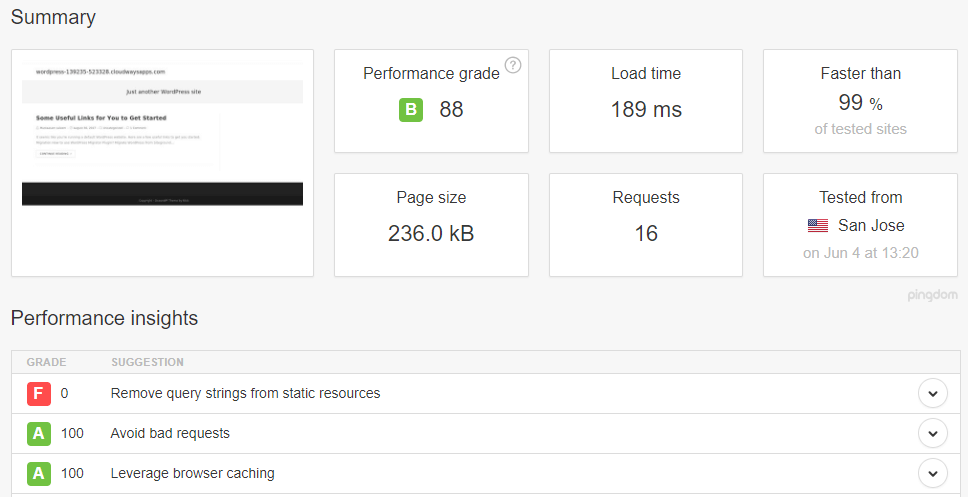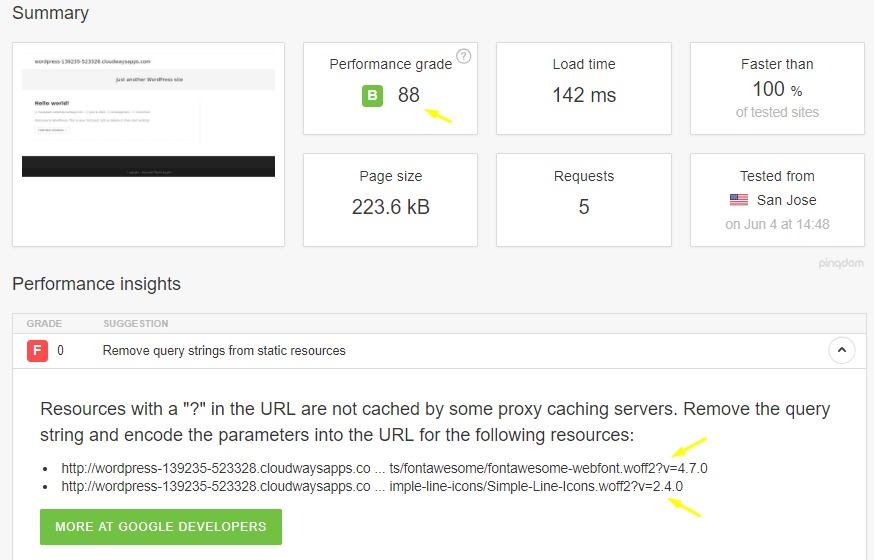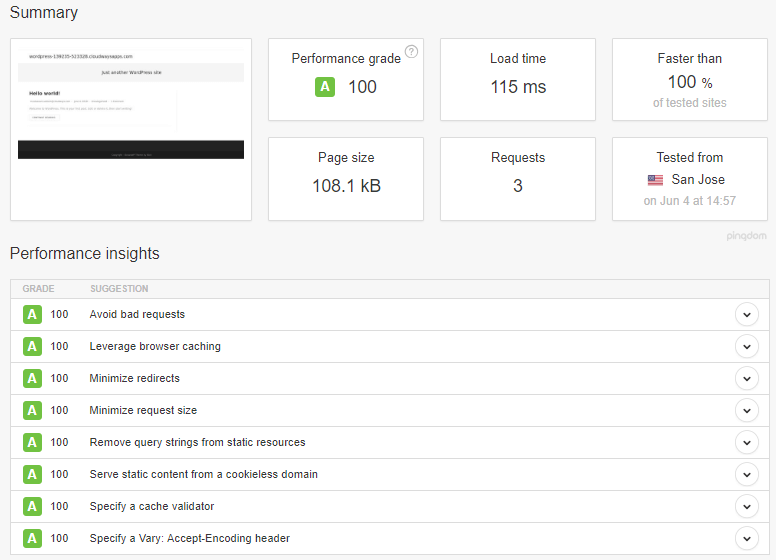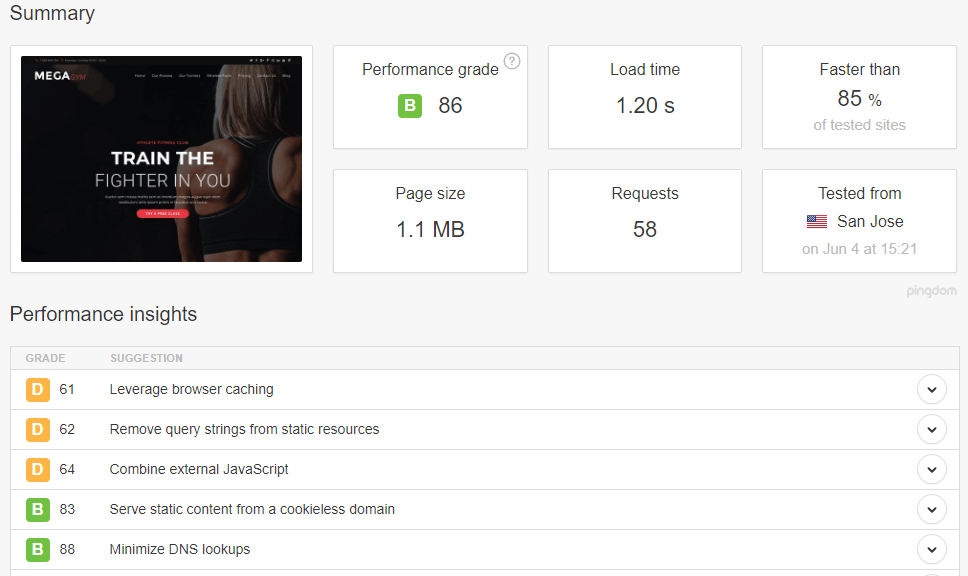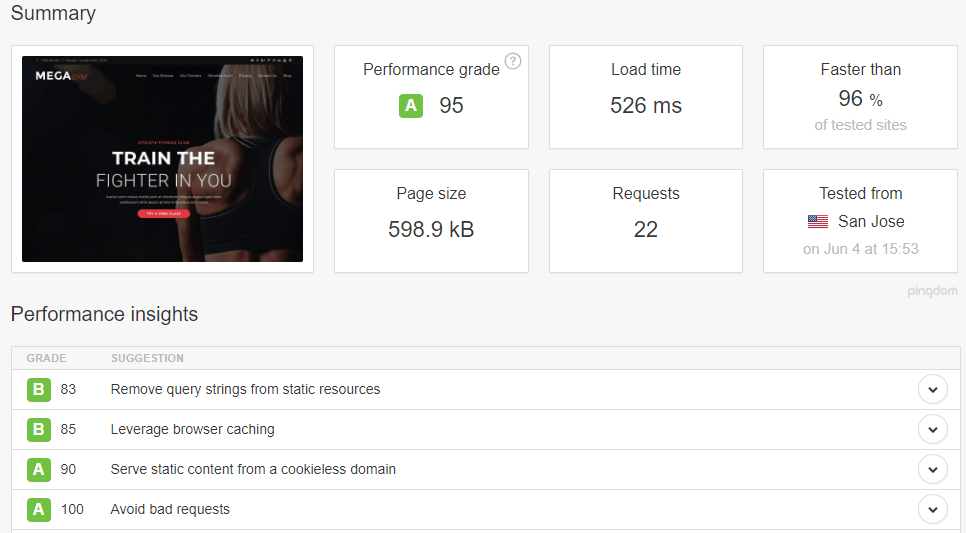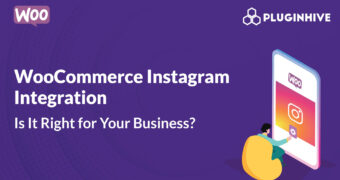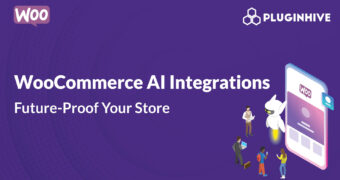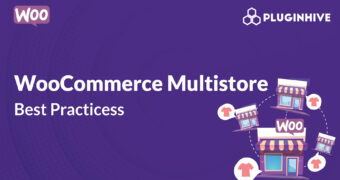Get best WooCommerce Plugins > Instagram stands out among tons of social media platforms as…
OceanWP is Lightning Fast on Cloudways [Stats Inside]
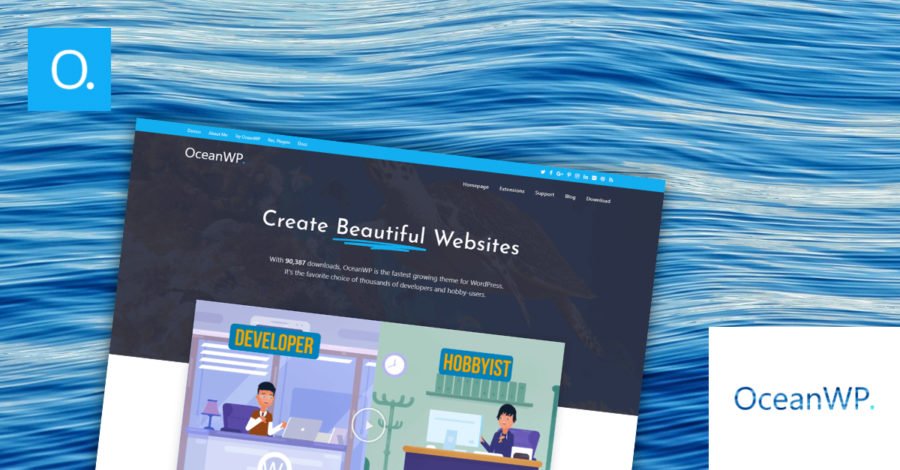
When you think about WordPress website optimization, loading time is one of the top priorities since it is vital for ranking. Every millisecond of your website can help improve your ranking in the search engines.
The reason is simple!
Google analyzes, classifies and organizes billions of pages of websites. Each page is analyzed via robots, crawler in charge of discovering the pages but also to go and retrieve the information present on them.
Google and other search engines allocate maximum crawling time for each site per day. A minimum loading time allows robots to go to browse more pages. The engine thus discovers more pages per day.
To qualify as a top performer, a WordPress website should not just fast, but also provide the best possible experience for visitors. For instance, here are the few most important factors that help speed up a WordPress website.
- Lightweight WordPress theme
- WordPress hosting provider
The Basics of Optimization
Most of the WordPress users optimize their websites using cache plugins, optimizing images or WordPress theme but neglect the most important thing, i.e., choosing a specialized WordPress hosting provider as it is a baseline for website optimization.
We all know that there are multiple types of WordPress hosting providers, everyone claiming to be the fastest but the truth will not be revealed until you try them out.
Types of WordPress Hosting Providers
It is known that Shared Hosting is suitable for small or website having less traffic that does not have much dynamic content nor a growing business. Then we have Dedicated and VPS Hosting providers but managing them is a bit difficult since you need to hire a sysadmin to look after the server for you.
A few days ago, we were honored to be mentioned by Kinsta and we went ahead to help the OceanWP users and the WordPress Community by trying out Cloudways, a WordPress managed hosting solution (you might have heard about them).
What is Cloudways?
Cloudways is an intermediary between you and the cloud provider. It offers you a choice to install WordPress website on a server hosted on Google Cloud, Amazon, DigitalOcean, Vultr, and Linode and charges just a few dollars to maintain the server for you. Not only the maintenance, it also provides live chat support round the clock so that if you have any query, you get the answer at the moment.
Why Cloudways?
You might be thinking why I decided to give it a try, right? There are multiple reasons: one of them is that their cloud providers have more than 60 data centers around the globe that helps in reducing latency, which is an important factor to reach target audience effectively.
Furthermore, you can have a look at Cloudways features, a few of them are mentioned below:
- Pre-configured Varnish cache
- Support for PHP 5.6 and 7.x
- MySQL 5.6 & 5.7, support for MariaDB
- WordPress staging environment & temporary URLs
- Application & Server Cloning
- Unlimited sites on one server
- Unlimited servers under one account
- Free SSL certificates
- CloudwaysCDN (MaxCDN/StackPath in affordable pricing)
- Automated backups
- Auto-Healing Servers
- Team Members
- Git integration
- A lot operations can be done in just a few clicks
How to Install WordPress on Cloudways?
First, we need to launch a server on any of the cloud providers available at Cloudways with WordPress installed. Here is the step by step guide:
Step 1: Get an Account
First of all you, need to sign up for Cloudways Platform and verify your email address.
Step 2: Launch Server
After successful signup, the next screen will take you to the simple server launch process. For this guide, I have selected my server and application details as follow:
- WordPress as application
- Named application as TestOceanWP
- Named server as TestOceanWP
- Selected default projects
- Linode as the cloud provider
- Server size: 1GB
- Location: Fremont
Click Launch Now at the bottom right of the screen. It will take a few minutes to launch the desired server on Linode with WordPress installed.
Note: You don’t need a separate account on Linode to launch server at Cloudways Platform.
Step 3: Access WordPress Website
Once the server is ready, you will get a temporary/staging URL to test your newly created WordPress site, access it by going to the Applications tab from the top menu bar. Once testing is done, you can easily point the domain and take your WordPress website live. Here is how the Application Management screen looks like:
Step 4: Access Your Server
Although Cloudways manages the server for you yet it provides a control room from where you can alter settings at the server level. To access your server, navigate to Servers tab from the top-left menu bar and get into your server. Here is how the server control room looks like:
Now let’s start the performance benchmarks!
Performance on Default Settings
Before installing OceanWP, let’s test the speed with the default settings (including Twenty Seventeen Theme) and here is the stable result:
One thing to note, Cloudways has its own WordPress cache plugin, Breeze, that is fully compatible with their hosting stack and comes pre-installed with WordPress. We keep the default settings and remove their additional widgets that do not relate to this guide.
We think it’s fine but there is still room for improvement. Later on, we see, what will happen when we combine and optimize Breeze with OceanWP.
OceanWP & Other Plugins Installed
We install and activate OceanWP theme along with the Ocean Extra, Elementor and Ocean Demo Import plugins, keep everything untouched and here is the result:
Compare it with the default Twenty Seventeen theme result and see the power of an optimized WordPress theme. Let’s go with the dummy website by applying a few optimization tweaks.
- Removed emoji support by adding few lines of code at the end of functions.php file of our child theme because most of the WordPress users do not use it.
- Marked all the checkboxes where Minification is labeled in the Basic options tab of Breeze.
- Enabled grouping of JS and CSS to reduce the number of requests by going to Advanced options tab on Breeze.
And, here is the result!
We can see the loading time is pretty impressive. But Pingdom Tools is displaying query string warning on “fontawesome” and “simple line icons”. If you are using any of them, keep it enable or disable by going to scripts and styles section. We have disabled it for now and here is the result.
Now everything is scored to 100.
Not to forget, it is just a blank website. Let’s see, how well it can perform when we add demo data.
OceanWP with Demo Data
Let’s insert demo data using Ocean Demo Import plugin. We have imported one of the most popular one-pager template Megagym along with all the data we are asked to import. Here is the result:
One thing to mention here, we have re-enabled “fontawesome” and “simple line icons” as they are required by Megagym template. The above warnings include both of them along with Google Maps.
For this guide, we are disabling Google Maps using Elementor but if you want to embed it anyway, try not to use it on home page as it is considered as the performance killer.
And here is the result:
Wow! The performance grade and load time have been improved. Not only this, the page size and number of requests also decreased because of the minification and grouping did by Breeze and the removal of Google maps that resulted in faster page loading experience. I know the grades aren’t 100 this time, it is because there are a few known things like “fontawesome” and “simple line icons” that are taking score down.
You can see, how well an optimized and lightweight WordPress theme (OceanWP) performs if used on a WordPress website hosted on an optimized WordPress hosting like Cloudways. We think it is good to opt for a specialized WordPress hosting and get the benefit of cloud hosting.
Would care to share the results you are getting with your existing hosting provider?